This post is created for those who have personally made a decision to call it to quit with the social media giant, and they are seeking ways on how to delete Facebook account permanently or almost immediately due to personal reasons. But before making this decision, make sure you won’t regret it later by keeping some important data and photos intact before letting go of your Facebook account. Simply do a backup.

Most of us have become so addicted to Facebook that we cannot do without it even for a day. We always get ourselves glued to viral posts, in-your-face-advertising, sponsored content, videos, memes, etc, which have taken precedence over real updates by our real friends on Facebook. This is quite annoying to some. To make it worse, the constant controversies about Facebook’s attitude towards data privacy makes have made lots of its users come very close to deleting their Facebook accounts.
The latest disaster of the unprecedented data harvesting by Cambridge Analytica on Facebook has triggered the decision of many users to finally say goodbye to Facebook.
Also read: How To Implement Google AdSense Auto Ads on AMP to Display Ads Between Paragraphs
In case you are yet to get the gist, the controversy started when a whistleblower revealed that Cambridge Analytica, a firm owned by billionaire Robert Mercer, collected personal information of 50 million users and allegedly used it to create targeted campaigns to influence Donald Trump’s Presidential election. This information has led to an uproar in cyberspace, with the hashtag #deletefacebook already trending.
If you too feel like you want to join the #deletefacebook bandwagon because of these recent developments, or you have your own personal reasons, then you are on the right page. This post gives a detailed step on how to delete your Facebook account permanently without losing the precious data you have stored on the social media platform for so many years. So read on!
Also read: How To Run iOS Apps on Windows PC Using iPadian Simulator, Download & System Requirements
Difference Between Deleting and Deactivating Your Facebook Account
Deleting and deactivating your Facebook account are two different things entirely. Facebook gives users options to either deactivate or delete their accounts.
Deactivating your Facebook account is simply a temporal suspension which you can revoke by logging in to your account again. During the period your account was deactivated, your friends or users on Facebook can neither have access to your profile nor your timeline. But once you choose to reactivate it, all your account information will still remain intact as it was prior to deactivation.
Must read: How To Find Social Media Accounts By Email Using Extensions and Tools
On the other hand, deleting your Facebook account is an irreversible process. This is the main reason why Facebook keeps all deletion request pending for a period of 14 days. If you log in to your account during this 14 days period, your request for deletion is automatically canceled. But if the deletion was a success after 14 days, you cannot regain access to your account or any information stored on it. Deleting your Facebook account is a serious choice, and you should take such a decision only when you are ready for an off-social media commitment. Maybe that is why you are ready to learn how to delete Facebook account permanently.
How To Backup Useful Details Before Deleting Your Facebook Account
Your various posts, shares, tags, and uploads on Facebook have translated into a wealth of information over the years. As you choose to delete your Facebook account, you also stand a chance of losing all those precious memories saved on the social media platform. Facebook provides a platform for users to save their data, which includes everything from photos, messages, posts, contact information, shared links, and so on. To be able to access all these useful details outside the platform, simply follow these steps to keep your data intact before deleting your Facebook account.
- Download data archives
The first thing you should do is to download your Facebook data archives. To do this, simply follow these outlines steps:

- Go to your Facebook Settings
- Navigate to the “General Account Settings” section in the menu
- From there, click on the “Download a copy of your Facebook data” option, followed by the “Start my archive option”.
- At this stage, you will be prompted to enter your profile password, and asked to click on the archiving option once more.
- You will now receive a download link on your email associated with your account once the data archive is ready. This usually may take several hours, depending on the amount of data you are looking to archive.
- Once the link arrives in your email inbox, you will need to open the link and click on the “Download archive” option embedded in it.
The information that you can archive and download is stored in three major places:
- Download Info: which contains timeline information such as messages you have posted, posts you have shared, uploaded photos, and chat history.
- Expanded Archive: Which contains additional information such as details of logins, cookies, subscribed apps, people unfriended, and more.
- Activity Log: which comprises a detailed history of all your Facebook activity since the time of joining the social network.
The information available for archiving is extensive, and how much of it you want to be saved is entirely a personal choice. The downloaded data backup is neatly organized in separate categories and can be accessed without an internet connection if you store it on your computer. The entire archived data is stored in HTML format and can be searched by using the Ctrl+F command on Windows and Cmd+F on Mac.
- Removing third-party links
Facebook made creating login accounts on third-party apps and websites a lot easier, and it has become the habit of most of us to just use “Login with Facebook” instead of filling up an entire sign-up form on the websites. But before you delete your Facebook account, ensure you remove all apps, websites, and services that are associated with the account.
To achieve this, you need to visit the Settings page and go to Apps option listed on the menu.

The list of apps/websites linked to your Facebook account will appear in that section. As you move your cursor on these apps, you will see “edit” and “remove” buttons for each of the app/websites. Just click on “remove” and then click on “confirm”. If you still want to use any of these apps or websites after deleting your Facebook account, then you will have to create an alternate login to gain access.

- Sourcing data from friends profiles
Apart from your own profile, a lot of priceless memories can also be found in the accounts of your Facebook friends in form of posts, tags, and photos. You can simply reach out to them and let them know about your decision of quitting Facebook, and also ask their permission to download relevant photos of yours before you finally call it quit.
How To Delete Facebook Account Permanently
If you have completed the above process of backing up your important details, the next thing is to delete your Facebook account as you have decided to do. Now it is time to hit the delete button.
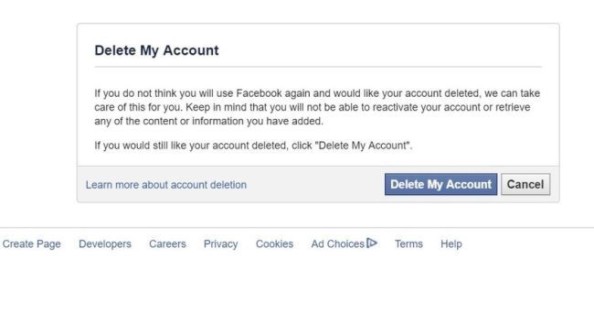
However, finding the option to delete your Facebook account will really take some effort. The delete page is not easily accessible just as you think, this is because Facebook does not really want you to leave its platform.
You can either search for the “Delete My Account” option in the Help section located under the drop-down menu on the top right corner of your Facebook timeline or directly search for the delete page via an internet search engine.
Once you have found yourself on the page, simply follow these steps:
- Click the “Delete My Account” button
- Fill in the Captcha provided
- Complete the process by clicking “OK”
Once you are through with the steps, your 14-day period of permanent deletion of your account gets rolling. During this period, it is highly advisable that you do not access Facebook through any means, be it mobile devices or third-party apps, because doing so will automatically terminate your deletion request. I hope this section has given an answer to those looking for how to delete Facebook account permanently without waiting for 14 days.
This means that you have two good weeks to have a rethink your decision, and if you refuse to change your mind during this period, your Facebook account will be dead and buried for good. Facebook claimed that it will however take up to 90 days to delete your data from its servers, but it will not be visible or searchable on the site. This is the simple procedure on how to delete Facebook account permanently and also back up some important details you might be needed in the future.








No Comment! Be the first one.